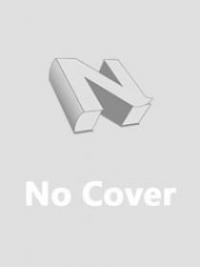If you're experiencing issues with your Samsung TV, a reset may help resolve them. Learn How to Reset Samsung TV with our step-by-step guide and troubleshoot any problems you're facing with your device. Samsung is one of the most popular brands when it comes to TVs, offering a wide range of models from budget-friendly to high-end options. However, like any electronic device, Samsung TVs may encounter issues that affect their performance. One way to troubleshoot these problems is by resetting the TV to its default settings. If you're not familiar with the process of resetting a Samsung TV, you've come to the right place. In this article, we'll discuss everything you need to know about resetting a Samsung TV, including step-by-step instructions, different types of resets, common problems that can be fixed through resetting, and tips for avoiding damage during the process.
Overview of Samsung TV Reset
Resetting your Samsung TV can solve various issues including freezing, sound problems, and network connectivity problems. It can be a quick and easy solution to get your TV back in working order. However, before you reset your TV, it’s important to understand what it is and why it’s necessary.
What is Samsung TV Reset?
Samsung TV reset refers to the process of restoring your TV to its original factory settings, erasing all of your customized settings and data in the process. This means that any apps, channels, and personal settings you added to your TV will be wiped clean.
Why Resetting Samsung TV is Necessary
Resetting your TV can fix issues like frozen apps, buffering, slow performance, and network connectivity issues. It also removes any unwanted software or changes that may have been made to your TV settings without your knowledge. Additionally, resetting your TV can be a good solution to try before seeking costly repairs.
Types of Samsung TV Reset
There are two different types of reset options available for Samsung TVs: a soft reset and a hard reset. A soft reset is a simple restart of your TV that does not erase any personal information or settings. On the other hand, a hard reset is a complete wipe of all data and personal settings from your TV.
Step-by-step instructions for Resetting Samsung TV
If you’re experiencing issues with your Samsung TV, resetting it may be the solution you need. Here’s a step-by-step guide on how to reset your Samsung TV.
Pre-resetting Preparations
Before resetting your Samsung TV, make sure to do the following:
1. Turn off your TV and unplug it from the power outlet.
2. Wait for at least 30 seconds before plugging your TV back in.
Steps for Resetting Samsung TV
To reset your Samsung TV, follow these steps:
1. Press the "Menu" button on your remote.
2. Navigate to "Support" and press the "OK" button.
3. Select "Self Diagnosis" and press the "OK" button.
4. Scroll down and select "Reset" and press the "OK" button.
5. Enter your TV's PIN (if you haven't set one up yet, the default is 0000).
6. Select "Yes" to confirm the reset.
Post-resetting Recommendations
After resetting your Samsung TV, you'll need to set up your TV from scratch, including re-adding channels and apps. Additionally, consider updating your TV's software to ensure optimal performance.
Common Problems with Samsung TV and How Resetting can Help
While resetting your Samsung TV can solve various issues, it's not always the solution. Here are some common problems that can be fixed with a reset and when resetting may not be enough.
Issues that can be Fixed by Resetting Samsung TV
Resetting your Samsung TV can fix issues like frozen apps, buffering, slow performance, and network connectivity issues.
When Resetting Samsung TV is not Enough
If resetting your Samsung TV doesn't solve the problem, it may be necessary to seek professional help. If your TV is still under warranty, contact Samsung customer support for assistance. If your warranty has expired, consider reaching out to a professional repair service.
Understanding the Different Types of Samsung TV Reset
If you're considering resetting your Samsung TV, it's essential to understand the different types of resets available.
Soft Reset vs Hard Reset: What is the difference?
A soft reset is a simple restart of your TV that doesn't erase any personal information or settings. On the other hand, a hard reset is a complete wipe of all data and personal settings from your TV.
Factory Reset vs Service Menu Reset: Which is the best option?
A factory reset is a complete wipe of all data and personal settings from your TV, while a service menu reset is a reset of specific TV features. If you're experiencing issues with your TV, a factory reset is the best option to start with. However, if you're comfortable making changes to specific features of your TV, a service menu reset may be a good alternative.
How to Troubleshoot Samsung TV Resetting Issues
Resetting your Samsung TV can be a quick fix for several issues that you might encounter. However, sometimes, you might face a few problems when resetting your Samsung TV, such as the reset process getting stuck in the middle, or the TV not responding at all. Here's what you can do to troubleshoot such issues:
- Check the power supply: Make sure that your TV is properly plugged in and receiving power. You can also try unplugging the TV, waiting for a few minutes, and then plugging it back in.
- Check the remote control: Ensure that your remote control is working correctly and has batteries. If your remote control isn't working, you can try resetting it or using a different remote control.
- Check the internet connection: If your Samsung TV requires an internet connection, ensure that it is connected to a reliable network. You can also try restarting your router.
- Contact Samsung support: If you've tried everything else and are still experiencing issues, you can contact Samsung support for further assistance.
Problems that can be Encountered when Resetting Samsung TV
When resetting a Samsung TV, you might encounter a few common problems, such as the TV not responding or getting stuck in the middle of the reset process. Additionally, you might need to set up your TV again after resetting it, which can be time-consuming. However, resetting your Samsung TV can often solve problems such as frozen apps or a slow system.
What to do when Samsung TV Resetting Fails
If resetting your Samsung TV fails, you can try a few other troubleshooting options before deciding to replace your TV. For instance, you can try updating your TV's firmware or performing a factory reset. If none of these options work, you might need to contact Samsung support or bring your TV to a professional for repairs.
Tips to Safely Reset Samsung TV without Causing Damage
Resetting a Samsung TV is generally a safe process if done correctly. However, there are a few precautions you should take to avoid any damage to your TV or remote control. Here's what you should keep in mind:
Precautions to Consider before Resetting Samsung TV
- Read the manual: Before resetting your Samsung TV, make sure to read the manual carefully to understand the process and any warnings.
- Backup your settings: If you want to preserve your TV settings, write them down or take pictures before resetting your TV.
- Disconnect external devices: Before resetting your Samsung TV, disconnect any external devices such as sound systems or gaming consoles to avoid any interference.
How to Avoid Damaging Samsung TV while Resetting
- Use the right remote control: Ensure that you're using the correct remote control with your Samsung TV to avoid any accidental damage.
- Follow the instructions carefully: Follow the instructions in your TV manual carefully and avoid pressing any unnecessary buttons during the reset process.
- Avoid power surges: To avoid damage to your TV during the reset process, make sure to protect it from any potential power surges.
Alternatives to Resetting Samsung TV and When to Use Them
Resetting a Samsung TV may not always be the best solution, depending on the problem you're experiencing. Here are some alternative solutions that you can try before resorting to a reset:
When Resetting Samsung TV is Not Recommended
- If your TV has physical damage or malfunctioning hardware, resetting it might not help and could cause further damage.
- If you're experiencing connectivity issues, try troubleshooting your internet connection or resetting your router before resetting your TV.
Other Solutions to Common Samsung TV Problems
- Clearing the cache: Clearing the cache on your Samsung TV can help solve issues related to running apps or slow performance.
- Updating firmware: Updating your TV's firmware can help resolve bugs or glitches that might affect your TV's performance.
- Adjusting picture settings: If you're experiencing issues with the picture quality on your Samsung TV, adjusting the picture settings could solve the issue.Resetting your Samsung TV can solve a lot of problems and restore its normal functionality. However, it's important to follow the right steps and precautions to avoid causing damage. By following the guidelines discussed in this article, you can reset your Samsung TV with confidence and get back to enjoying your favorite shows and movies.
Frequently Asked Questions (FAQ)
Can I reset a Samsung TV without a remote control?
Yes, you can reset your Samsung TV even without a remote control. You can use the buttons on the TV itself or download a mobile app that can control your TV.
Will resetting my Samsung TV delete all my apps and settings?
Yes, resetting your Samsung TV to its default settings will erase all your customized settings and installed apps. So, make sure to back up your data and settings before performing the reset.
What should I do if my Samsung TV won't turn on after resetting?
If your Samsung TV won't turn on after resetting, check if the power cable is properly plugged into a wall outlet or surge protector. You can also try unplugging the TV for a few minutes and then plugging it back in. If the issue persists, contact Samsung customer support for assistance.
Is resetting my Samsung TV the same as restarting it?
No, how to reset Samsung TV are two different things. Restarting your TV means turning it off and on again, while resetting it involves restoring it to its default settings. Restarting your TV is a simple troubleshooting step that can resolve some minor issues, while resetting it is a more comprehensive solution for more significant problems.